地图编辑器
Introduction
AlternativaEditor 允许 you to create 等级 (地图) for 3D坦克 using 特殊 3D elements called props. Props are complete 3D objects or their component parts, that you can use to create game locations.


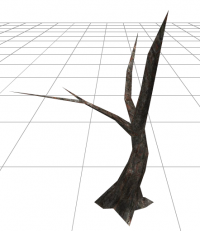
Props are loaded into the editor in libraries. Props can be rotated around a vertical axis. The angle of rotation can be user-defined (any angle) or a multiple of 90 degrees.
Installation
You can download the programby clicking here.
The editor is made as an Adobe AIR application. So you need to download and installAdobe AIR.
Then you need to download, unpack a zip archive and install a file called AlternativaEditor.air. After the installation, you will see a shortcut on your desktop.
Editor review
Interface
编辑器的界面由几个部分组成:
- Main menu;
used to perform basic operations (import/export, editing, loading prop libraries, 帮助, etc.) - 工具栏;
used for switching the main 选项 on and off:- snapping;
- physical geometry;
- grid;
- properties window;
- 隐藏道具;
- Workspace;
- Prop selection panel:
- preview;
- 道具分为类别和小组;
- Properties of selected prop.
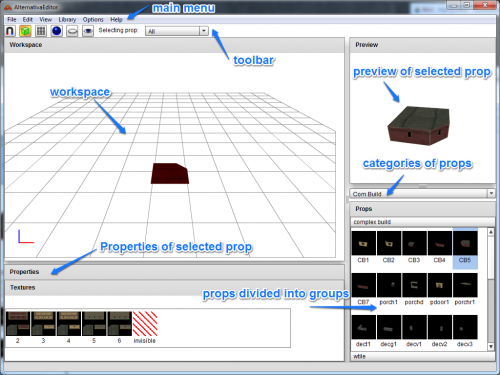
To begin you need to load the prop library. You can do that by going to Library → Clear and Load and specifying the root folder of the library.
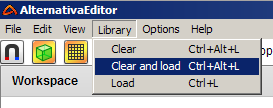
Once the library is loaded, on the right in the pop-down menu you will see categories and 小组 of props.
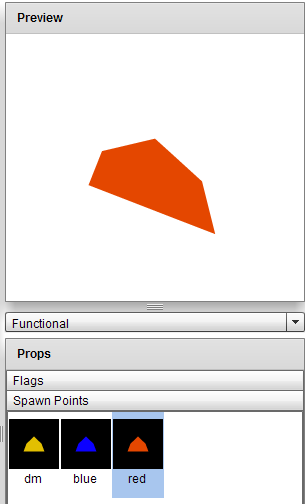
Approximate structure of the library
The prop library is presented as a structure of folders containing files of models (3DS) and textures (JPG) as well as library.xml files.
There is the following hierarchy in the library:
- Categories of props (buildings, fences, terrain, etc.)
- 小组 of props - component parts of complex elements (路桥大战, 小组 of rocks, etc.)
- Separate props
- 小组 of props - component parts of complex elements (路桥大战, 小组 of rocks, etc.)
Props overview
Geometric props
Geometric props describe the fixed geometry of a 等级. They are 3DS-objects that have a rectangular 十字路口-section in the base. The sides of it should be multiples of grid horizontal spacing (5 meters). If props contain terrain slopes the height difference between the borders should be equal to grid vertical spacing. Each geometric prop can contain a child object defining the geometry for collisions with 坦克. This kind of object should be a 箱子, a center of which is located at the origin of the local coordinate system. The axis of the 箱子 should be directed along the axis of its local coordinate system.
One prop can have several textures which you can choose in the设置 menu.
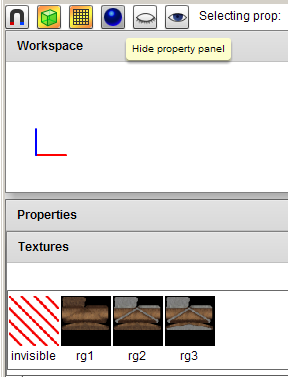
精简
为了节省内存,一些道具被表示为精简的平面物体,这些物体始终被部署到镜头中。例如树木和灌木丛。
When constructing a 地图, 精简 should be added last. First, you need to test the main geometry to make sure没有问题区域,并考虑所有细微差别.
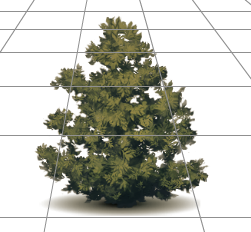
By default, all elements are snapped to the grid. This may be an obstacle in the case of 精简 and functional elements. You can turn it off by clicking on the magnet icon on the toolbar (![]() ). 精简 may disappear on subsequent boots. This is due to the problems with sorting in the editor. It may happen that they will be displayed under the surface on which they are placed.
). 精简 may disappear on subsequent boots. This is due to the problems with sorting in the editor. It may happen that they will be displayed under the surface on which they are placed.
This problem may be solved as 关注:
- Choose
 in the upper bar;
in the upper bar; - Select all 精简;
- Drag them while holdingV(vertical 移动) to find the ideal 职务.
为了确保它不会发生,您可以为每个高度等级添加多个精简。然后您可以像之前所述那样调整高度,并简单地复制精简。正确的高度将被保存。在执行此操作时,需要关闭吸附功能。
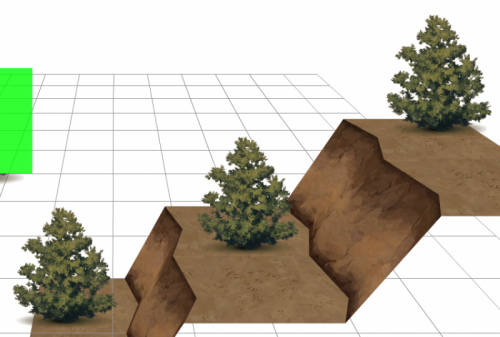
Spawn points and bonus 动感区域
Spawn points define where 坦克 appear and which way they are facing. There are three types of spawn points: yellow which is used for 死亡混战战斗 as well as blue and red which are used to specify the places where 坦克 of two opposing 团队 appear in 团队战斗 (团队对战, 互夺军旗, 控制点模式). Spawn points must be placed on the ground 等级.
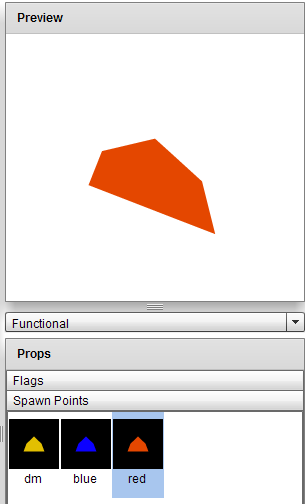
Bonus 动感区域 indicate areas where bonuses may appear and define the types of possible bonuses. The 动感区域 should be rectangular with sides that are multiples of grid horizontal spacing. The type of dropped items is defined in theproperties window. Bonus 动感区域 should be located above ground, higher by 1-2 宇宙. It is also recommended to create 25% more 速度提升 drop 动感区域 than 护甲提升 and boosted damaged ones.
Method of work
Adding a prop to a 地图
- 选择您需要添加的道具。您会看到一个绿色半透明的光标显示道具将被放置的位置;
- Move the cursor to the required place using mouse or arrow keys on your 键盘;
- You can raise or lower the prop to a desired 等级 usingWandS钥匙;
- The prop can be rotated around its axis usingXandZ钥匙;
- Pressspacebarto place a prop.
Once you've added a prop, the cursor will become red. Two props can't overlap each 其他 (occupy the same section of the grid).
You can choose the next element for adding or edit the current one.
在地图上编辑道具
To do that you need to click on the prop. After doing that it will be highlighted in red. Now using mouse and 键盘 you can move and rotate it or delete it by pressingDeleteorC. To copy a prop drag it while holdingShift. PressK移动一个道具半个片段。
Also, you can choose a texture for each prop. To do that you need to select a prop that you've added to the 地图, open the 设置 menu, and choose a texture.
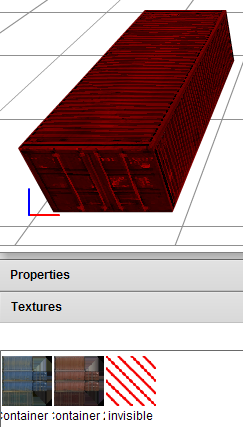
Tile props that are used to construct the 等级's terrain often have different textures.
If we add several identical props and apply a texture to one of them, you will be able to apply the same texture to 其他 selected props by pressing the spacebar. The last selected texture will apply to it.
Now a little more about the structure of these textures. All of them are made seamless. So they can be joined together without seams in any direction. There are 1x1 tiles (5x5 meters) as well as 2x2 (10x10 meters), 2x1, 3x1, 3x2 and 3x3 ones.
要移动镜头,您可以使用鼠标的中间按钮。要旋转镜头,请使用Alt +middle button. Use the scroll wheel to zoom in and out. When you choose a particular prop the wheel is more sensitive while the rotation is done around the highlighted object. To get back to the insert cursor without selecting a prop useCtrl +click combination. You can select several objects in a frame, make sure you holdCtrlnot to select a prop under the cursor and not to drag it. You can add an item to selected ones usingShift +click, or remove it from selected by usingAlt + Shift +click.
You can't put two elements on one place. If it happened accidentally while dragging you will see an error window with a suggestion to undo the last action. Also you can check whether any elements are overlapped by pressingQ. The conflicting elements will be highlighted in red. You can undo the last action and go a step forward usingCTRL + ZandCtrl + Y.
Exporting / importing a 地图 file
You can convert a 地图 into XML at any moment. You can do it in the main menu File→Export 坦克地图 1.x or by usingCtrl + T. When exporting a 地图 you need to specify its name and add .xml 格式.
In order to import a 地图 into the editor use File→Import from 坦克 orCtrl + T.
在TanksTestingTool中测试一张地图
Before testing your 地图 make sure there is at least one spawn point (a place where a 坦克 appears) for 死亡混战模式.
为了测试您工作的结果,您可以在TanksTestingTool中打开您的地图。为此您需要:
- Convert a 地图 to XML;
- Call it 地图.xml;
- Move the file you got to Library folder with TanksTestingTool.swf file;
- Launch TanksTestingTool.swf
如果一切都已正确完成,地图将会显示。
坦克 Testing Tool 控制
| Move around the 等级 in flight 模式. | WASD,Q,E,鼠标拖动 |
| 立即完成 | Shift |
| Switch between flight 模式 and 坦克模式 | F |
| Add/delete 坦克 | Insert / Delete |
| 切换到坦克 | N,Shift + N |
| Switch between different spawn points | T- type of point Y- 下一点 |
| Select 炮塔 | Numpad 7,Numpad 9 |
| Select 底盘 | Numpad 4,Numpad 6 |
| Select 迷彩 | Numpad 1,Numpad 3 |
Nuances and difficulties
First of all, you need to place the main geometry of a 等级 (terrain, buildings, 路桥大战, etc.). After that, you install 精简 (vegetation) and functional elements (spawn points, bonus 动感区域, 旗子, etc.).
When placing spawn 动感区域 always make sure that the biggest 底盘 won’t get trapped at the spawn point.
In the process of rendering the 等级 is divided into 禁止 along the boundaries of props forming a hierarchy (等级 → large 禁止 (buildings, land, etc.) → even smaller 小组 in each 禁止 → individual props). At this point, some difficulties may occur.
To avoid them, you need to ensure that there are at least several “joints” (boundaries between props) going through the whole 等级 that is not interrupted by 其他 props:

Black lines are "joints", the yellow line is not.
The more of these joints are on the 地图 the better.
If joints that go along problematic buildings through the entire 地图 interfere with 其他 props, there are two ways to solve this problem:
- Instead of these buildings put walls, 禁止, or rocks (that have limited height and are within the grid limits vertically and are quite small horizontally);
- 尽量在这些大型建筑沿着整个等级中制造接头。
To make sure that the hierarchy is correct use the debug 模式 (Ctrl + B) in 坦克 Testing Tool (props joined into 小组 are marked with green, problematic places are red). If something is highlighted in red, it means that:
- There are problems with sorting which were described before;
- There is a 坦克 or a sprite in this place (that's why 精简 must be added last when the main geometry has already been built and tested).